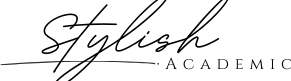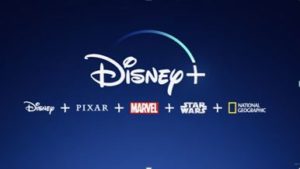People who have more than one Gmail account and doubt how to log into a device without losing the other can benefit themselves with the guidelines given in this article. You can sign in with more than one account on a device, as Gmail supports multiple user accounts. That will work on both the app and browser. You can also switch between the account on the go. The account remains the same that you have used while setting up the device, regardless of how many logins you do. In this article, you can find out how to log in to Gmail with another account, while trusting the Gmail sessions active.

GMAIL LOGIN DIFFERENT USERNAME & PASSWORD ON MOBILE PHONE:
The most convenient way to log in to Gmail with another account on a mobile phone is through an app. The Gmail app comes pre-loaded on almost all Android devices, while iPhone users can download the app through App Store.
- Open the app to log in with a different user on Gmail.
- Open the profile icon in the top right corner and select Add Another Account.
- The option will open for you to add another account from Google, iCloud, Outlook, and others.
- The Android Mobile phone users, will have to verify their identity.
- Enter your email ID and password.
- Proceed with the Next button.
The process will log in to you with different users in Gmail. To add another Gmail account, you can do that by following the above steps.
GMAIL LOGIN DIFFERENT USERNAME & PASSWORD ON DESKTOP:
You can log in to Gmail with another account from the desktop, using any browser. If you have already signed in with your previous session, you will immediately see your Gmail inbox. If you are not signed previously, Gmail or any other Google service and sign in with an account.
- Open the profile icon to add another account.
- Select Add another account.
- Enter your email ID or phone number and select the Next button to add a password.
- The process with the Next button, which will log in to you.
You can follow the above steps to switch between the account on your desktop. Further, the browser allows you to open multiple Gmail accounts open on different tabs to keep an overview.
CHANGE YOUR PRIMARY GMAIL ACCOUNT:
The default or primary Gmail account is the account that you have signed in with at first. To set up another account as your default account, Sign out from all accounts from the device and log in again with your username and password for the account which you want to be set as your default or primary account.
SWITCH FROM ONE GMAIL ACCOUNT TO ANOTHER:
Once you have successfully logged into your Gmail accounts, tap on the profile icon in the top right corner of your screen and select the Gmail account from where you would like to see your mails. Further, you can merge inboxes and avoid the hassle of switching between Gmail accounts. To merge the inbox, tap on the hamburger icon and select the All inboxes option.